Seismic
Calls and enablement materials can now be found in one place, associated with CRM.
About Seismic
Seismic is the leading sales enablement and marketing enablement software that lets teams find the right sales content and optimize the sales process.
Gain Visibility Into Shared Seismic Content - In Your Gong Deal Activity timeline.
For any opportunity, view Seismic's activity alongside other engagements - such as Gong calls, meetings and emails - on Gong's Activity Timeline.
See when reps share Seismic content and how buyers engage with it. With a fuller view of buyer activity, you can gain insight faster to accelerate buyer decisions.
Track Deal Engagement
Gain insight into how deals are progressing by tracking which contacts are watching your shared content.

Through the Gong integration, calls and enablement materials can be found in one place, associated with CRM, and easily accessible
Through our latest integration with Gong, sales calls can be matched with contextual Workspace folders for opportunities or accounts. Through our integration, calls and enablement materials can be found in one place, associated with CRM, and easily accessible directly within Seismic.
Seismic has partnered with Gong to help your sellers have the most up to date and relevant data and content in their CRM to keep the conversations both aligned and on track throughout the entire sales journey. Having the ability to access previously recorded prospect and opportunity sales calls help create a more tailored conversation, ultimately establishing more confidence in your buyer and increasing chances of winning the deal.
Key features
-
Automated hourly synchronization that keeps Seismic and Gong in sync
-
Sellers can easily navigate to previously recorded call recordings through Seismic’s contextual WorkSpace
-
Links open in a new window, enabling the full, enriched Gong experience
Gong configuration process
Configure the Gong integration to synchronize Gong call recordings to Seismic WorkSpace and share LiveSend activity to Gong’s Deals board.
Perform the tasks in the following sequence to configure the Gong integration. Each task is detailed in the remainder of this article.
- Install the Gong app.
- Connect Seismic to Gong.
- Set the synchronization start date.
- Select LiveSend activity to share.
Install the Gong app
- In the Seismic main menu, go to Settings > System Settings.
- Under Manage Apps, go to My Apps > Browse Apps.
- Find the Gong app and select the Gong icon. Select Install.
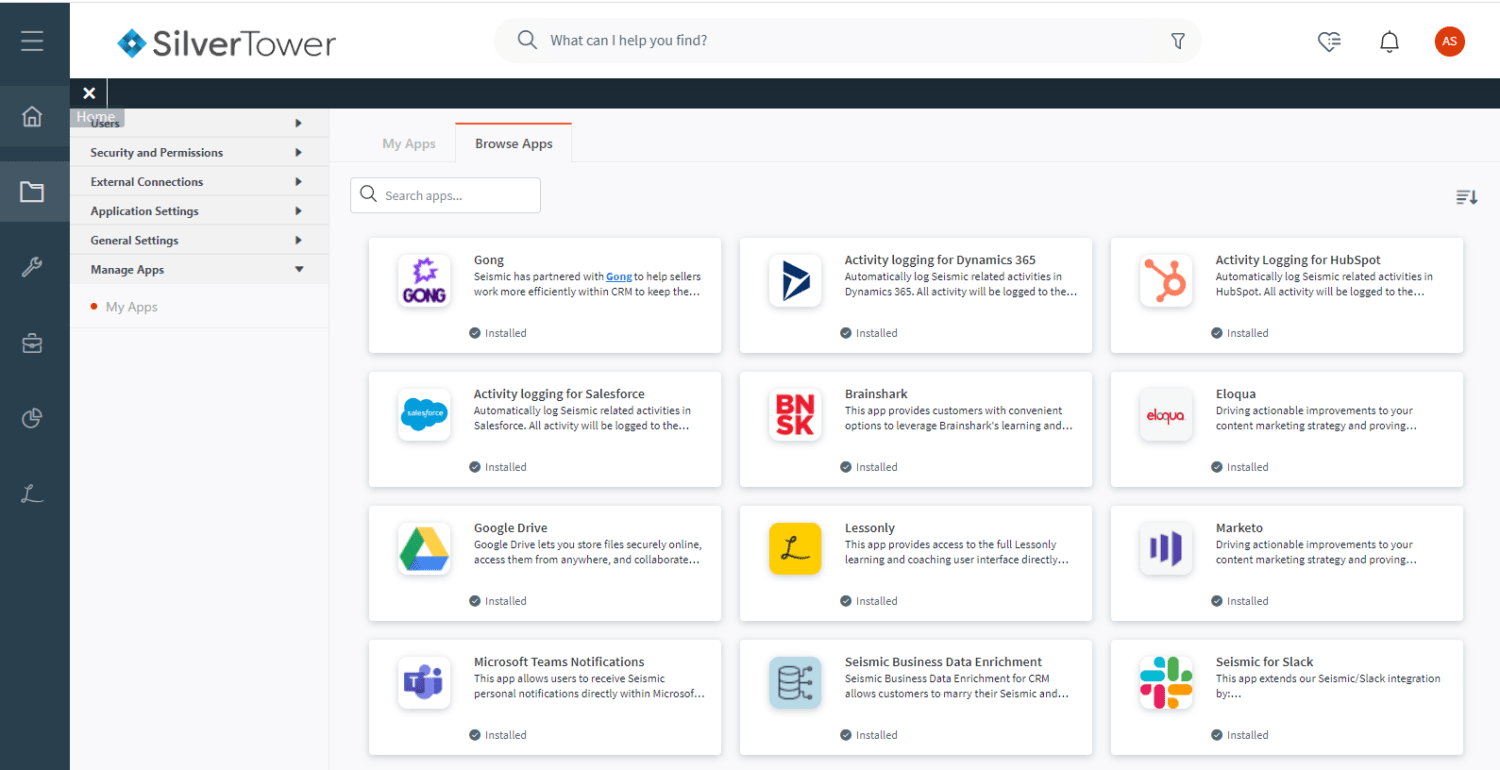
Connect Seismic to Gong
Upon installing or enabling the app, you will be asked to allow Gong to access Seismic.
- Enter an app bot user. We recommend a user named speficially for gong - like “Gong Admin” because actions performed by this app will appear to be performed by this user.
- Select Allow. The Gong app configuration window opens.

- Select Configuration.
- Under Gong Account, select Authenticate.
- Enter your Gong login information and sign in. Seismic requests permission to access Gong.
- Select Allow. Seismic connects to Gong.

Set the synchronization start date
- Under Start date, select the date to start synchronizing Gong call recordings to Seismic. You can backdate the Start date.
Select LiveSend activity to share
- Select the check boxes for the Seismic LiveSend data to send to Gong:
- Data for any content shared with the prospect via LiveSend: Select this check box to include activity for Seismic content shared via LiveSend in the Gong Deals board.
- Data for any content viewed with the prospect via LiveSend: Select this check box to include activity for Seismic content viewed by a recipient in the Gong Deals board.
- Select Save.



