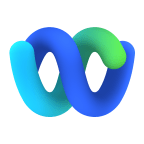Google Meet
Capture all web conferences, understand what's being said and deliver real-time insights.
About Google Meet
Real-time meetings by Google. Using your browser, share your video, desktop, and presentations with teammates and customers.
Record, Transcribe, And Annotate Your Web Conference Meetings
Dozens of sales teams use Gong to automatically record, transcribe, and analyze web conference meetings. It helps them get field visibility like never before, upskill their sales reps, and ramp new hires faster. Read on to learn how the web conference integration works, or request a demo to see it in action.
Automatically Record Every Web Conference Meeting
Whether it’s an internal meeting, or an external sales call, you can set up Gong to automatically capture and record every web conference meeting. Gong scans your reps’ calendars for events that contain their web conference link. It then “auto-joins” their scheduled web conference calls, recording the audio, video, and screen share.
Transcribe Your Web Conference Meetings
Having hundreds of web conference meeting recordings is useless if you can’t find what you’re looking for. Think of Gong as a search engine for your web conference recordings. Gong transcribes your web conference recordings from speech to text, turning them into searchable data. You can find specific meetings with ease and search for keywords that were spoken during any individual web conference meeting.
Annotate, Review, And Collaborate On Your Web Conference Meetings
Bring efficiency and collaboration to reviewing your web conference recordings. Zero in on key moments by searching for any spoken word, understand what topics were discussed throughout the call, and make time-stamped comments and annotations for feedback and collaboration.
How to Connect
Before you begin - what you should know
To connect to Google Meet, you need to be a Gong Tech Admin.
To connect to Google Meet, you must have a dedicated Google account that Gong can connect to.
Only Google admins can set up a dedicated Google account. If you are not a Google admin, you can send instructions to the Google admin in your org to set this up for you.
Get recording consent with Gong
To help your org comply with data & privacy regulations, Gong hosts a consent page that enables attendees to give their consent to be recorded before they join a Google Meet video meeting.
When users schedule a meeting, Gong creates a unique meeting link (URL) that is used in the invitation. When the meeting starts, attendees click the link in the invitation and are taken to the consent page. After giving their consent, attendees join the Google Meet video meeting.
In order to associate the Gong consent page link with a unique meeting URL in Google Meet, Gong creates a meeting with a unique meeting link (URL) on a dedicated "shadow" Google Calendar. This ensures the associated Google Meet URLs are safely hosted.
Enable the Google Meet integration
- In your company settings page, click Web Conferencing.
- In the Google Meet row, click SETTINGS.
- Do one of the following:
- If you are a Google admin or already have a dedicated Google account set up for Gong, click CONNECT AS ADMIN.
- In Google, create a dedicated Google Workspace account to safely host Google meeting links. We recommend creating the following dedicated Google account with email and calendar access: gong.for.google.meet@company_domain
- Make a note of the email address used.
- If not, click SEND INSTRUCTIONS to send your org Google Admin instructions on how to set up the dedicated account and enable the integration.
- Enter the email address for your organization's Google admin, and send the mail with the instructions on setting up a dedicated Google account.
- Once the Google admin has set up the dedicated Google account, ask them to share the email address used for the dedicated account.
- If you are a Google admin or already have a dedicated Google account set up for Gong, click CONNECT AS ADMIN.
- In Gong, continuing from the company settings page > Google Meet > SETTINGS > CONNECT AS ADMIN page, click CONNECT. You are redirected to the Google Meet login page.
- In Google Meet, click Sign in.
- Click Sign in with Google, and login to Google Meet with the email address used for the dedicated Google account. IMPORTANT: Make sure that you don't use your personal Google account - check you're logged out of your personal account in Google and any other access management tools such as Okta. You can use an incognito tab if necessary. Note The Gong bot sits in a waiting room and must be manually admitted to the meeting by the host so that it can record the call.